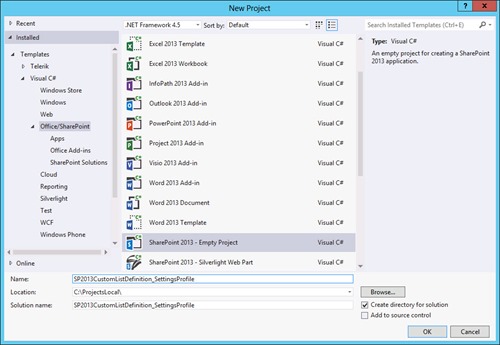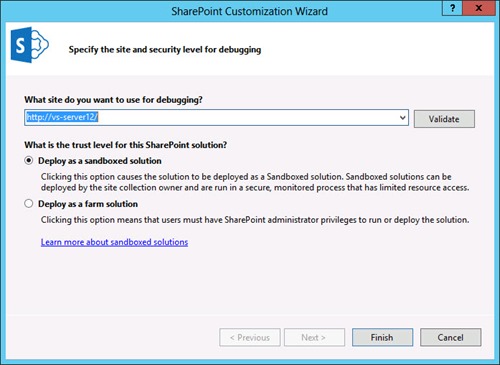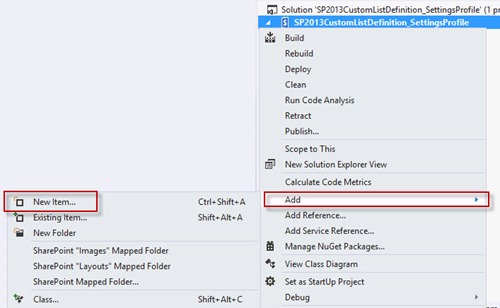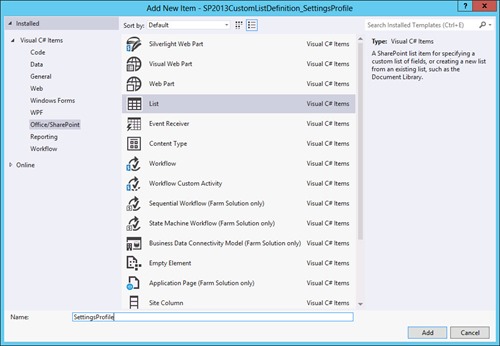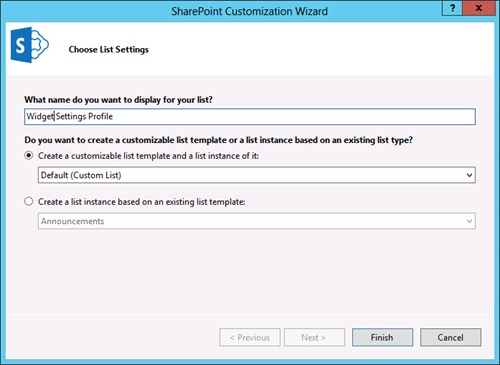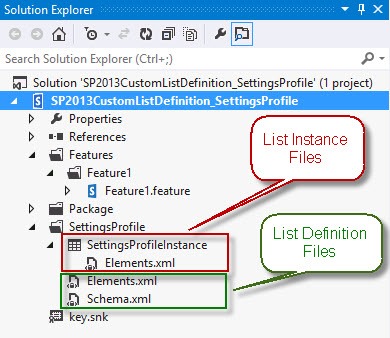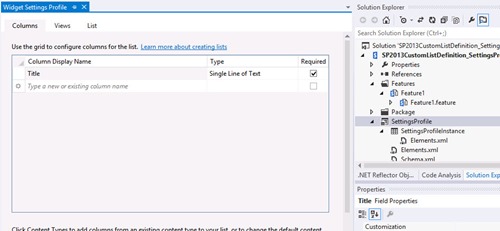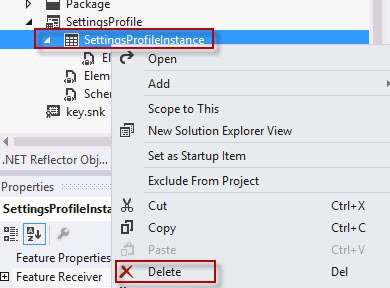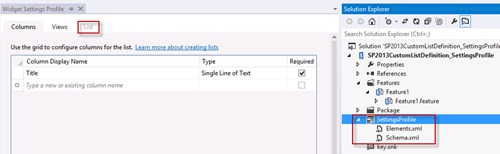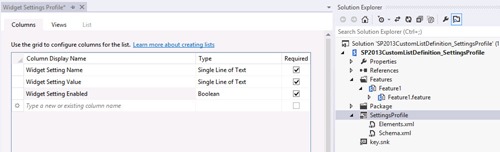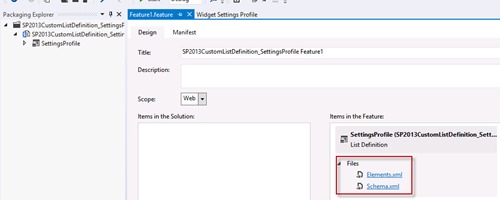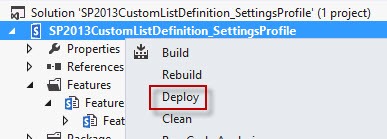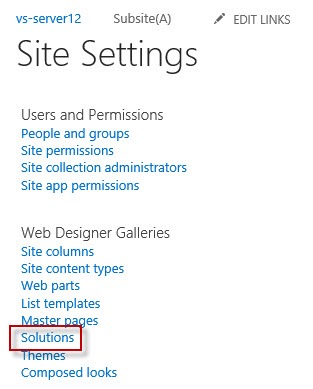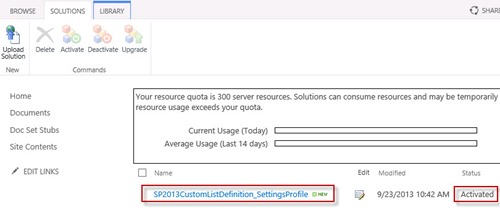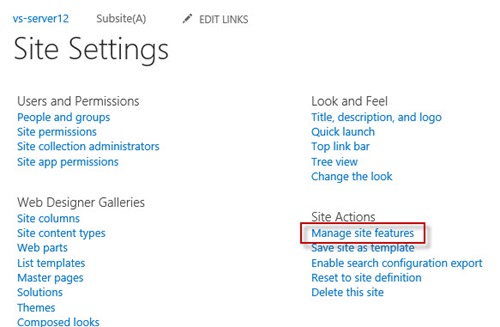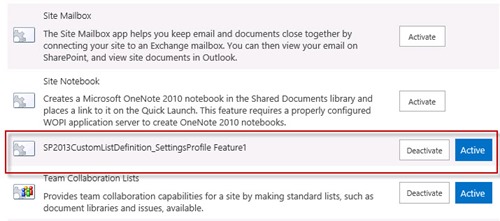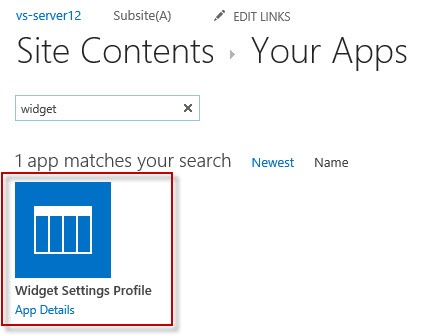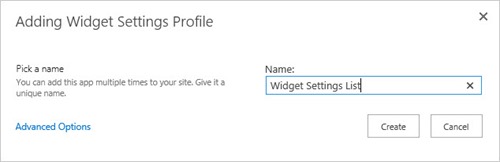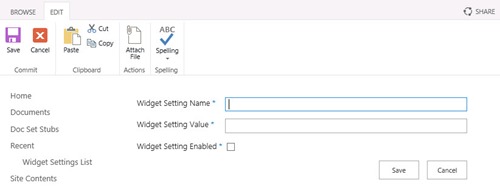US based SharePoint Solution provider Techsol (MS Gold Certified Partner) has made a series of SharePoint 2010 templates available for free download. These templates are focused on the Government and Health industries.
US based SharePoint Solution provider Techsol (MS Gold Certified Partner) has made a series of SharePoint 2010 templates available for free download. These templates are focused on the Government and Health industries.
http://www.techsolutions.net/SharePointSolutions/Health.aspx
http://www.techsolutions.net/SharePointSolutions/Government.aspx
In their own words:
These templates are provided “as is”. The templates demonstrate the application building power of SharePoint as a potential starting point for larger, more robust applications. Although these templates are fully functional and usable out-of-the-box, we expect that you will tailor them to suit your particular needs.
From this positioning I view these free templates in a similar vein to the Fab 40 Templates that Microsoft provided for WSS3.0/MOSS 2007. They give you some starting point and good ideas for building a solution in SharePoint but they will probably need some customizing and tweaking to fit your exact requirements.
HEALTHCARE WORKFLOW
Case Management
The Case Management application template helps case managers track the status and tasks required to complete their work. When a case is created, standard tasks and documents are created which are modified based on the work each case manager has completed..
Clinical Trial Initiation and Management
For those who work in Academic Medical Centers, the Clinical Trial Initiation and Management application template helps teams manage the process of tracking clinical trial protocols, objective setting, subject selection and budget activities.
HUMAN RESOURCE MANAGEMENT
Employee Activities Site
The Employee Activities Site application template helps departments, such as HR and Marketing, manage the creation and attendance of events for employees.
Employee Training Scheduling and Materials
The Employee Training Scheduling and Materials application template helps Instructors add new courses and organize course materials. Employees use the site to schedule attendance at a course, track courses they’ve attended and to provide feedback.
Absence Request and Vacation Schedule Management
The Absence Request and Vacation Schedule Management application template helps provider departments manage requests for out of office days and provides dashboards showing which users are signed up for a set of responsibilities
Event Planning
The Event Planning application template helps teams organize events efficiently through the use online registration, schedules, communication and feedback.
INFORMATION MANAGEMENT
Discussion Database
The Discussion Database application template provides a location where team members can create and reply to discussion topics.
Team Work Site
The Team Work Site application template provides a place where clinical and business teams, can upload background documents, track scheduled calendar events and submit action items that result from team meetings.
Document Library and Review
The Document Library and Review application template helps people to manage the review cycle common to processes like publication, knowledge management and project plan development.
Knowledgebase
The Knowledgebase application template helps teams manage the information that is resident within their organization. The template enables team members to upload/create documents using Web-based tools and tag them with relevant identifying information.
Policies and Procedures Solution Accelerator
The Policies and Procedures Solution Accelerator assists healthcare organizations create, maintain, publish and easily access policy and procedure information. It also provides the ability to upload documents, maintain a version history and manage tasks.
MANAGEMENT AND FINANCE
Board of Directors
The Board of Directors application template provides a single location for an external group of members to store and locate common documents such as quarterly reviews, shareholder meeting notes and annual strategy documents.
Business Performance Reporting
The Business Performance Reporting application template helps health organization managers track the satisfaction of internal customers/patients through a combination of surveys and discussions.
Request for Proposal
The Request for Proposal application template helps manage the process of creating and releasing an initial RFP, collecting submissions of proposals and formally accepting the selected proposal from amongst those submitted.
Compliance Process Support Site
The Compliance Process Support Site application template helps both teams and executive sponsors to manage compliance implementation endeavors, such as HIPAA.
Expense Reimbursement and Approval
The Expense Reimbursement and Approval application template helps manage elements of the expense approval process, including creation and approval. Users can monitor the status of their reimbursement request through a filtered view listing.
Scorecards Solution Accelerator
The Scorecards solution accelerator acts as a template for configuring a management dashboard to track organizational metrics. It contains four example dashboards ranging from a primary care practice to a healthcare organization’s CEO dashboard.
OPERATIONS
Call Center
The Call Center application template helps departments manage the process of handling customer service requests. The application template helps teams manage service requests from issue identification to cause analysis and resolution.
Help Desk
The Help Desk application template helps departments manage the process of handling service requests. Team members use the application template to identify a service request, manage identification of the root cause and track solution status.
Physical Asset Tracking and Management
The Physical Asset Tracking and Management application template helps departments, such as Facilities, BioMedical, Surgery, etc. manage requests and the tracking of physical assets.
Inventory Tracking
The Inventory Tracking application template helps organizations track elements associated with inventory, including creation of inventory. Users are notified when each part reaches the reorder quantity and helps manage customer and supplier information.
Cafeteria Menu Management
The Cafeteria Menu Management application template helps hospital Food & Nutrition staff easily communicate daily menu choices to hospital staff and visitors. It allows staff to develop/schedule menus and provide related nutritional information.
PROJECT TRACKING
Budgeting and Tracking Multiple Projects
The Budgeting and Tracking Multiple Projects application template helps project teams track and budget multiple, interrelated sets of activities. Management tools such as assignment of new tasks, Gantt Charts and common status designators.
Change Request Management
The Change Request Management application template helps users track risks associated with a design change. Team members can submit a change request, notifying stakeholders of the risks involved with the change.
IT Team Workspace
The IT Team Workspace application template helps teams manage the development, deployment and support of software projects. It also includes help desk functionality, allowing team members to guide service requests from initiation to resolution.
Project Tracking Workspace
The Project Tracking Workspace application template helps small team projects manage project information in a single location. The application template provides a place where a team can list and view project issues and tasks.